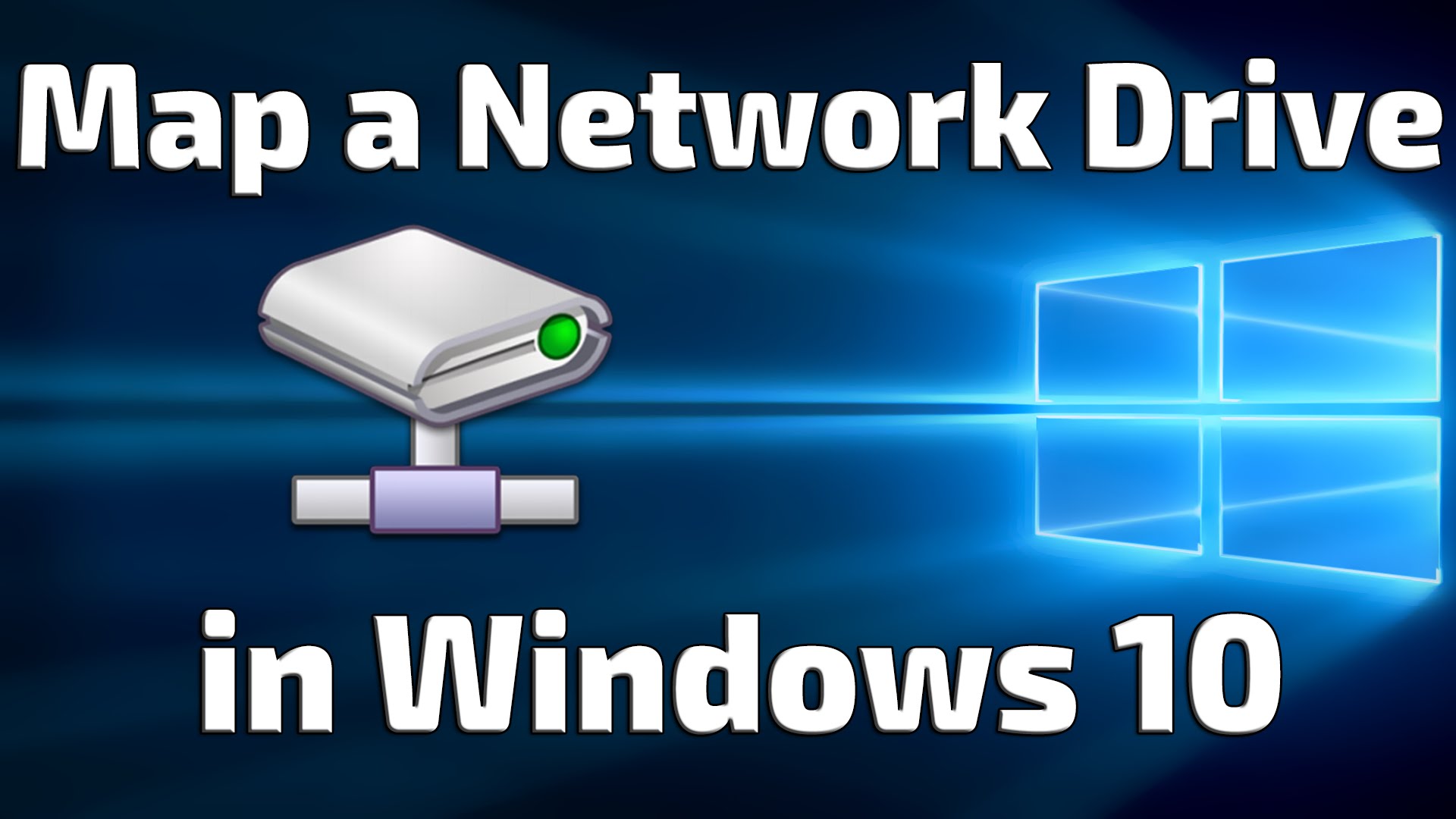Make sure you are using the latest version of PowerShell. On Windows 8/10 run it as administrator and type the following:
|
1 |
New-PSDrive –Name “Z†–PSProvider FileSystem –Root “\\fileserver01\share†–Persist |
Where:
Z – is the Drive Letter
Within ” ” is the path of the network share that will be presented as the root of the drive letter Z
The -Persist parameter so that you can not only see the name of your new drive in Windows explorer, but also know it’s still there the next time you logon.
-Name <String>
Specifies a name for the new drive. For persistent mapped network drives, type a drive letter. For temporary drives type you are not limited to drive letters.
Required? true
Position 1
-PSProvider <String>
Specifies the Windows PowerShell provider, for example, FileType or Registry.
Required? true
Position? 2
-Root <String>
Specifies the data store location, for example, \\Server\Drivers, or a registry key such as HKLM:\Software\Microsoft\Windows NT\CurrentVersion.
Required? true
Position? 3