GUI Version:
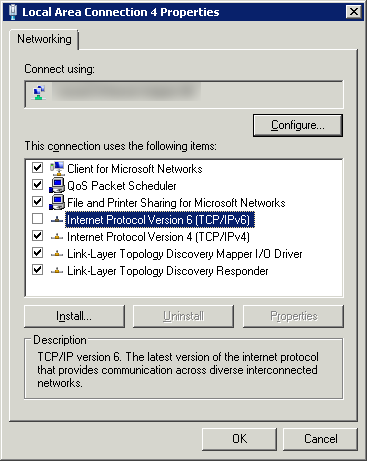
- Open Control Panel > Network & Internet > Network & Sharing Center > Change Adapter Settings > Choose the Adapter
- Right Click – Select Properties
- Networking Tab
- DeSelect IPv6
- Close
No GUI… No problem (Core):
After doing the above procedure you might have to use the registry editor aswell to completely disable the ipv6 tunnel
Here’s what to do to disable IPv6 on Core Windows Server
First check the interface that you want to disable.
|
1 |
WMIC NICCONFIG WHERE IPENABLED=TRUE GET Description,SettingID,IPADDRESS /FORMAT:LIST |
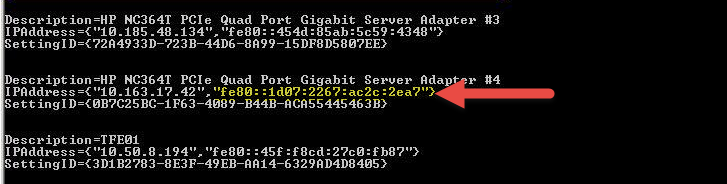
To completely disable IPv6 on a Windows Server 2008/2012-based computer yourself, follow these steps:
- Open Registry Editor.
- Locate the following registry subkey:
1HKEY_LOCAL_MACHINE\SYSTEM\CurrentControlSet\Services\Tcpip6\Parameters - In the details pane, click New, and then click DWORD (32-bit) Value.
- Type DisabledComponents, and then press ENTER.
- Double-click DisabledComponents, and then type 0xffffffff in Hexadecimal or 4294967295 in Decimal.Note The 0xffffffff value or the 4294967295 value disables all IPv6 components except for the IPv6 loopback interface.
http://support.microsoft.com/kb/929852Also we can try this command to Disable IPv6 in Windows
1reg add hklm\system\currentcontrolset\services\tcpip6\parameters /v DisabledComponents /t REG_DWORD /d 255 /f - Reboot
- Re-run the above command to see if the interface shows IPv6 addresses
