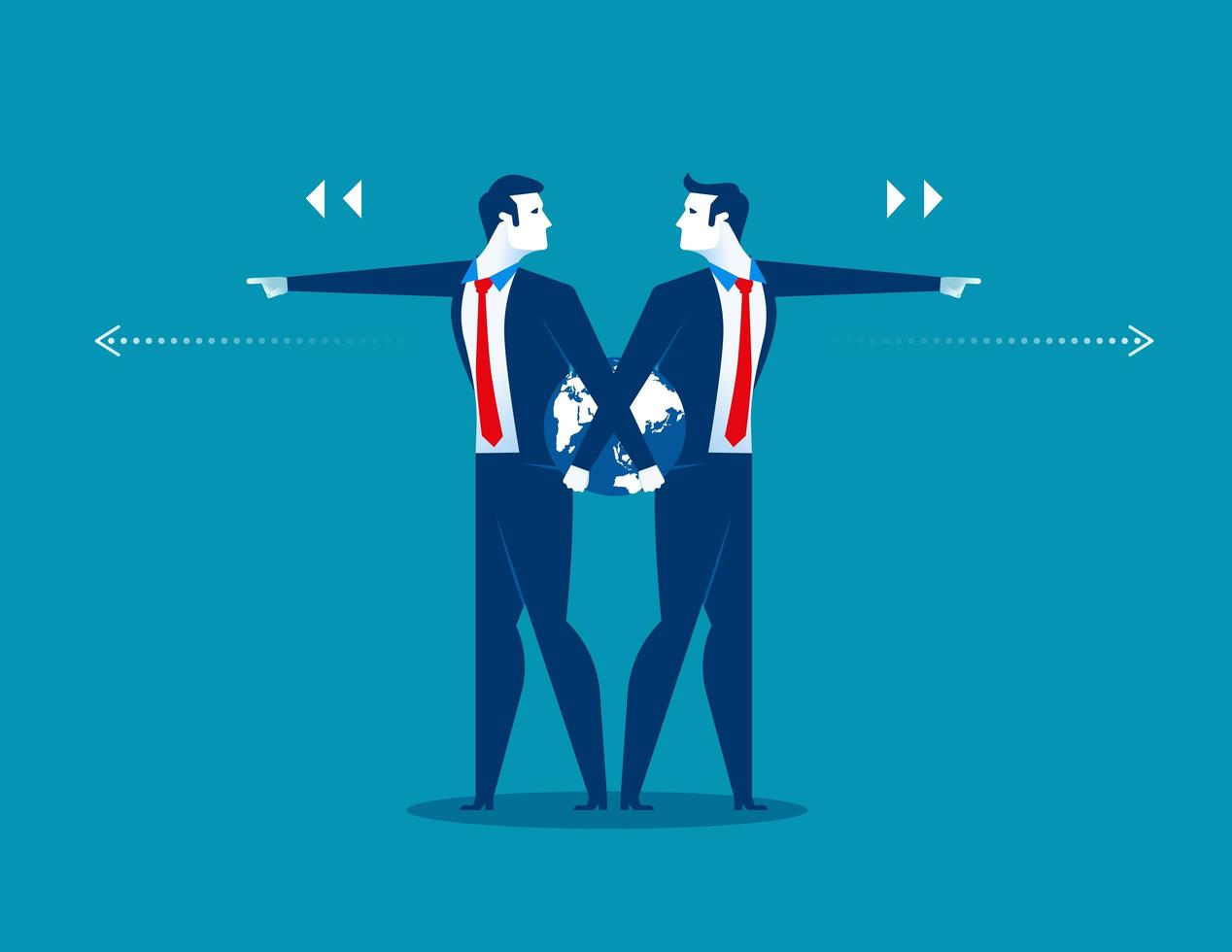When troubleshooting domain controller related issues from a client side there are many things that needs to be checked.
Few items that need to checked:
- Review if DCs are hardcoded in the application residing on the client (if application related)
- Ports are opened from the client to the DC
- Check if the DCs in the Sites & Services are the correct ones servicing the site/subnet, and if it communicating properly.
- There are chances that there are new DCs in the environment and the client is not able to talk to them on the requested ports causing delays or timeouts. You may need to switch the domain controller from the client computer to point to an older DC (incase ports were open to it), or the configuration works sporadically.
If you are in any of the above scenarios switching the domain controller has helped me a few times to find out the next steps:
Find Current Domain Controller
You can grab the domain controller that the computer is currently connected to with these steps:
- Select the “Start†button.
- Type “CMD“.
- Hold “Shift†and right-click “Command Prompt“.
- Select “Run as different user“.
- Type credentials for a Domain Admin user account.
- At the Command Prompt, type:
nltest /dsgetdc:domainname
Switch Domain Controller Command
Actually switch the domain controller computer is using with these steps.
- Select the “Start†button.
- Type “CMD“.
- Hold “Shift†and right-click “Command Prompt“.
- Select “Run as different user“.
- Type credentials for a Domain Admin user account.
- At the command prompt, type:
nltest /Server:ClientComputerName /SC_RESET:DomainName\DomainControllerName
This option is not permanent, as a restart of the computer may grab a different DC.
/SERVER: is the name of the machine you want to force a connection *from*. e.g client1 /SC_RESET is where you want to force the connection to which is the domain and domain controller in netbios format. e.g. DOMAIN\DC1 Note: this is using the NetBIOS names as opposed to DNS FQDN.
Set Domain Controller Via Registry
- Hold the Windows Key and press “R†to bring up the Windows Run dialog.
- Type “Regedit“, then press “Enter“.
- Navigate to:
- HKEY_LOCAL_MACHINE
- SYSTEM
- CurrentControlSet
- Services
- Netlogon
- Parameters
- Create a String value called “SiteName“, and set it to the domain controller you wish the computer to connect to. (i.e. DC1.domain.com)
- ClientComputerName = Name of the client computer you want to switch domain for.
- DomainName = Name of Domain.
- DomainControllerName = Computer name of domain controller.