How to remove hidden network adapters
Windows automatically hides devices that are not presently connected to the system, but they still exist in Windows’ configuration. This is especially problematic when changing virtual network adapters and not being able to remove IP configurations from old adapters. To resolve:
- Click Start, click Run, type cmd.exe, and then press ENTER.
- Type “set devmgr_show_nonpresent_devices=1“, and then press ENTER.
- Type Start DEVMGMT.MSC, and then press ENTER.
- Click View, and then click Show Hidden Devices.
- Expand the Network Adapters tree.
- Right-click the dimmed network adapter, and then click Uninstall.
Author
Related Posts

Get all the domains controllers in the AD forest along with their current FSMO roles
In a large enterprise an admin would need to keep track of all the domains in a AD forest, the domain names,...
Read out all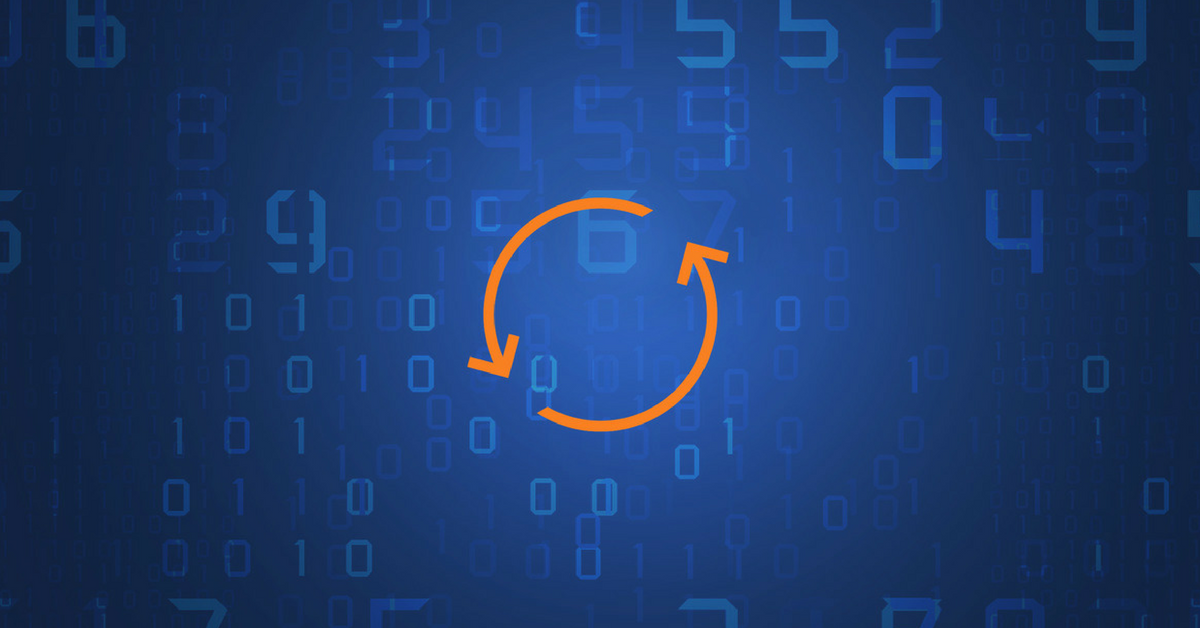
Force synchronization for DFSR-replicated SYSVOL
One of my clients had a problem with processing GPO on client computers. Different computers applied different settings from the same GPO...
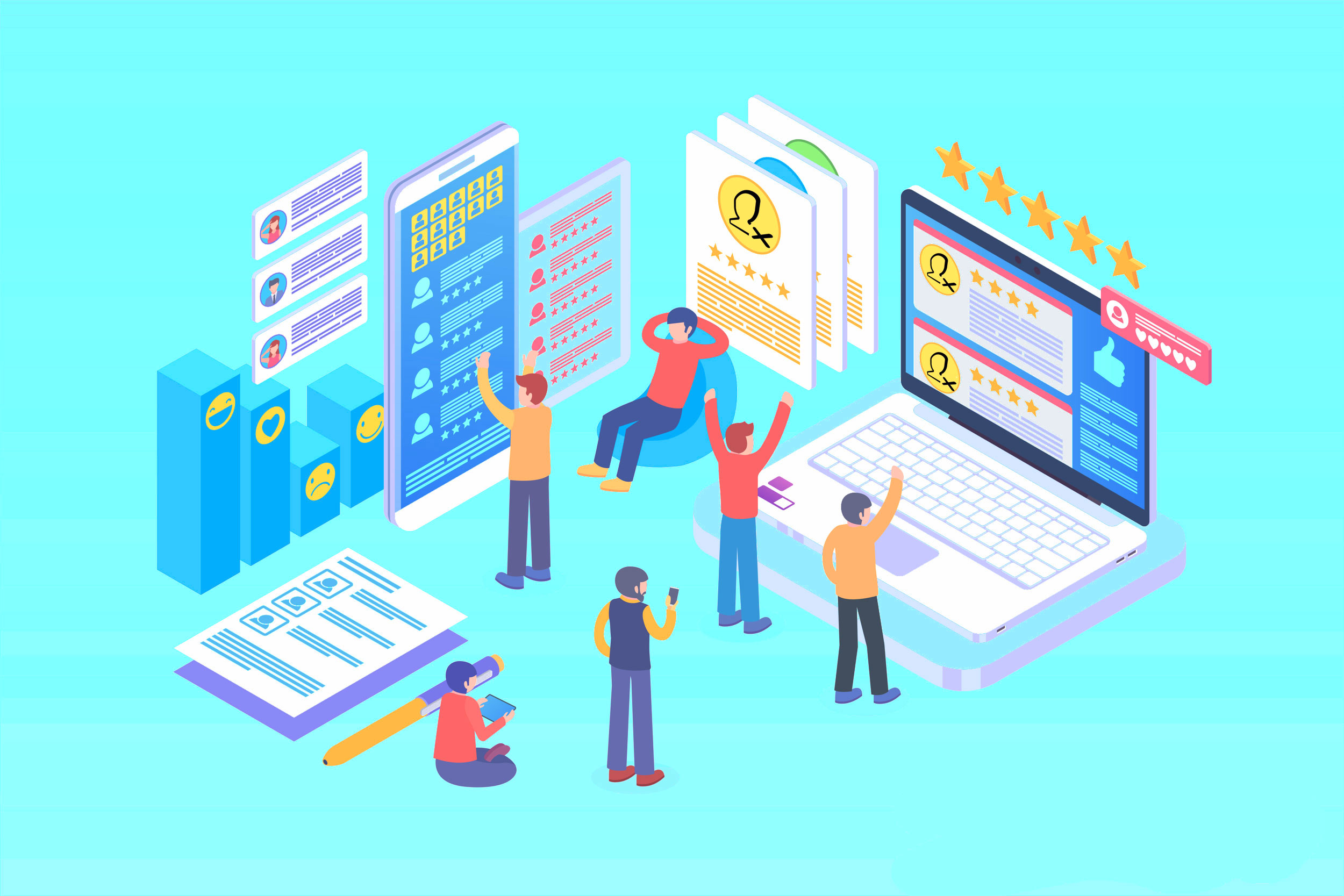
Get Inactive Users Report for the past 60 days in a multi domain environment
I had a request recently to provide an inactive user report for the past 60 days. Basically, find out which accounts have...

Get Primary, Secondary, Tertiary DNS values and more from Multiple Servers
Came across a unique request to get primary, secondary, and tertiary DNS values for multiple computers/servers across the domain. I started writing...
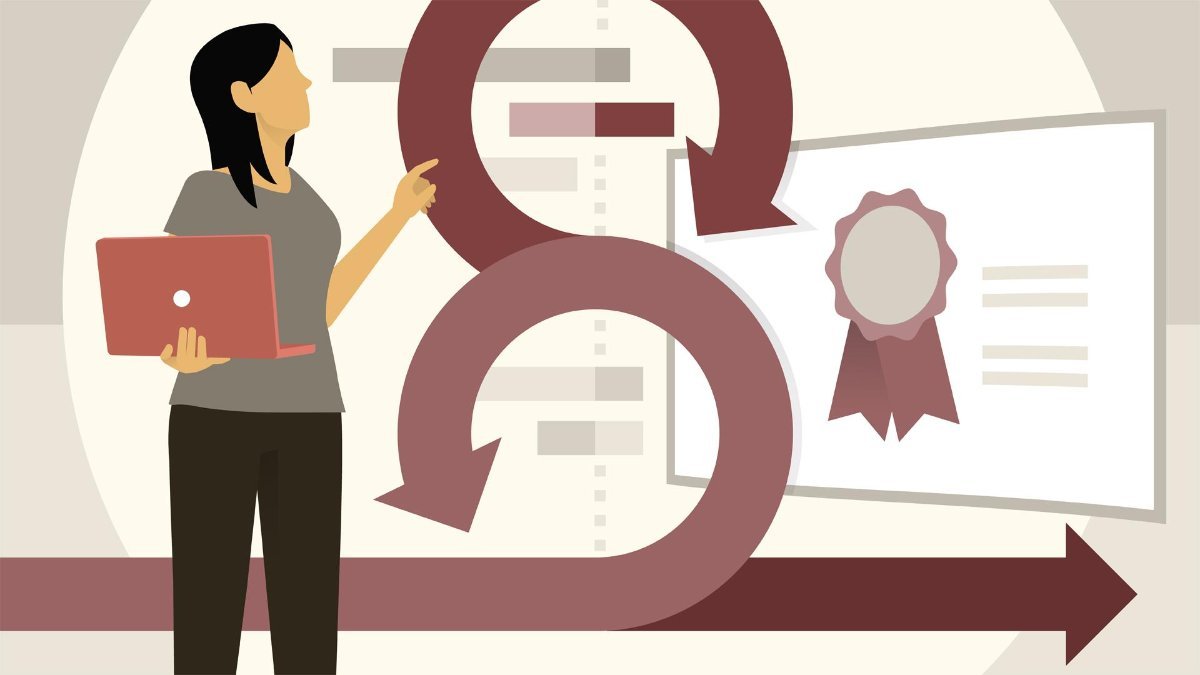
Fix Active Directory broken security inheritance problem
Ran into a situation at a client location where in Active Directory, the security permissions applied to an OU were not getting...
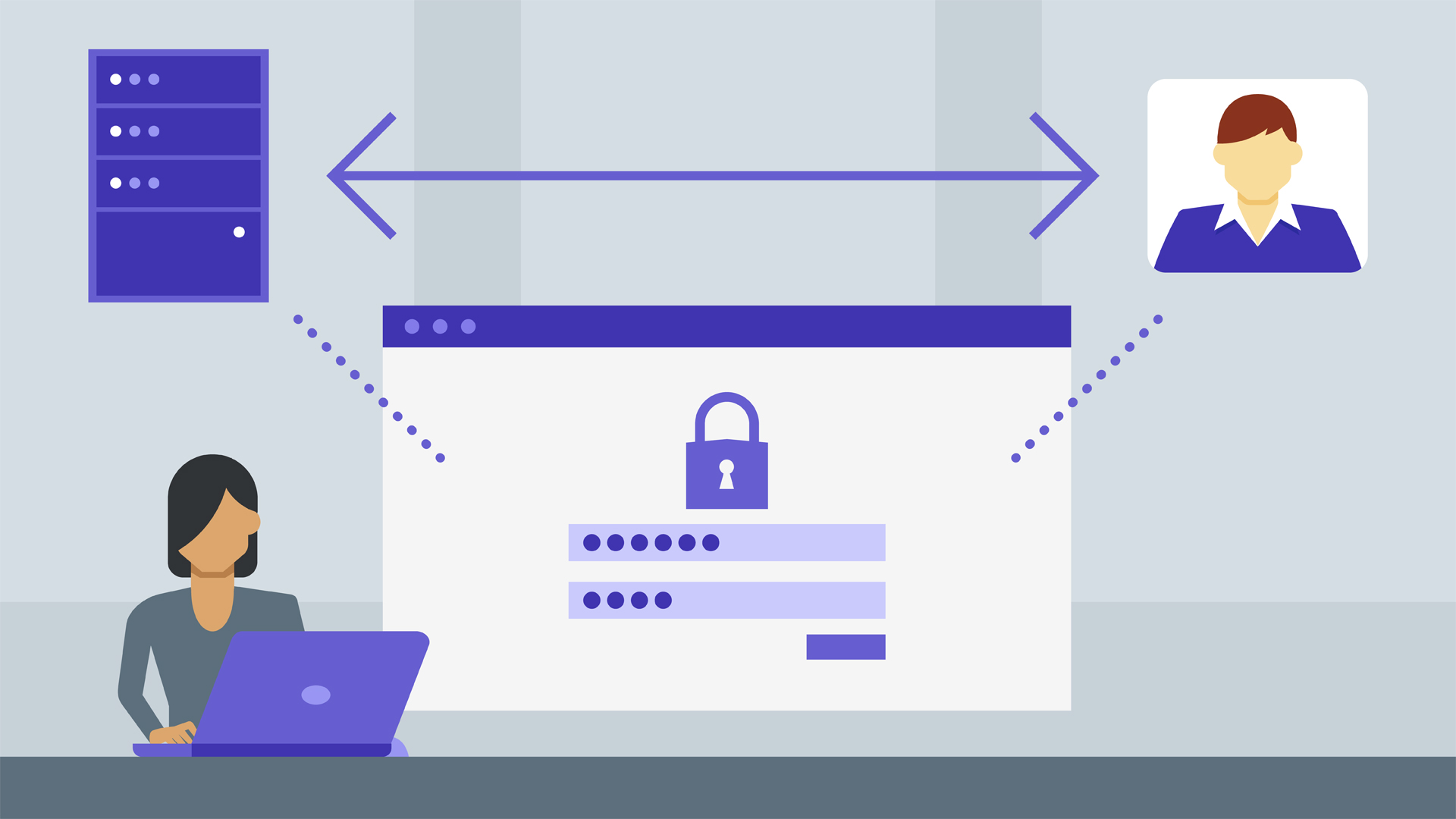
How to Fix: Attribute userAccountControl of DC is: 0x82020
When running a DCDiag at a customer site today I had the following error occur: [su_box title=”” box_color=”#f3f1cb” title_color=”#000000″ radius=”6″]Warning: Attribute userAccountControl...