Diving into Primary Refresh Tokens and Authentication Strengths in Microsoft Entra ID
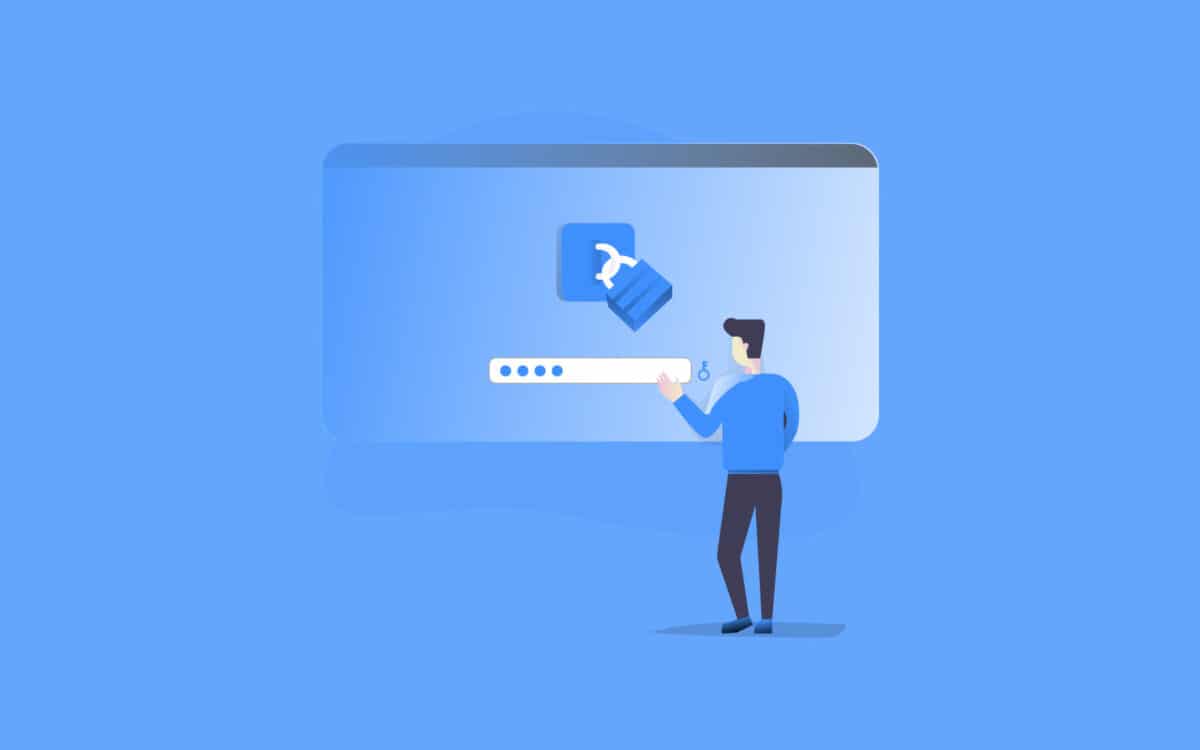
Microsoft Entra ID is the backbone of modern identity management, powering secure access to cloud and hybrid resources. At its core, the Primary Refresh Token (PRT) makes single sign-on (SSO) smooth and secure across devices and apps. Paired with a range of authentication methods, Entra ID offers flexibility and strength for everyone from new users to seasoned IT pros. This post breaks down the PRT, its role, and the authentication options in Entra ID, with a detailed comparison table and hyperlinked resources to dig deeper. Let’s jump in!
What’s a Primary Refresh Token (PRT)?
A PRT is like a secure key stored on your device (think laptop, phone, or tablet) that lets you access apps without constantly re-entering credentials. For the tech-savvy, it’s a device-bound, cryptographically signed token issued by Entra ID, packed with user and device claims. It enables SSO for cloud (via OAuth 2.0/OpenID Connect) and hybrid (via Kerberos/NTLM) environments. Unlocked by methods like a PIN or biometrics, it keeps things secure without exposing sensitive keys.
PRT Highlights
- Device Binding: Locked to a specific device for added security.
- Seamless SSO: No repetitive logins for cloud or on-premises access.
- Advanced Claims: Supports conditional access policies and session controls with strong authentication.
- Supported Platforms: Works on Windows, iOS, Android, and macOS (hybrid-joined devices).
Authentication Strengths in Microsoft Entra ID
Entra ID supports a variety of authentication methods, grouped by strength: Phishing-resistant MFA, Passwordless MFA, Traditional MFA, and Single-factor. Each method differs in security, user experience, and PRT compatibility. Let’s explore them, from user-friendly options to enterprise-grade solutions.
Authentication Methods Breakdown
- PIN (Windows Hello for Business)
- What It Is: A device-specific multi-digit code.
- Why It’s Cool: Feels like a password but tied to your device, making it super secure.
- Tech Details: Uses cryptographic key pairs in a Trusted Platform Module (TPM) or software container, delivering phishing-resistant, passwordless MFA.
- PRT Role: Unlocks PRTs for SSO, supports advanced claims like session controls.
- Fingerprint (Windows Hello for Business)
- What It Is: Biometric login via fingerprint scanning.
- Why It’s Cool: Just touch and go—secure and fast.
- Tech Details: Device-bound, cryptographic, phishing-resistant MFA.
- PRT Role: Seamless PRT access, supports hybrid environments and advanced claims.
- Facial/Iris Recognition (Windows Hello for Business)
- What It Is: Biometric authentication using facial or iris scanning.
- Why It’s Cool: Your face or eyes are your login—no fuss, high security.
- Tech Details: Cryptographically secure, device-bound, phishing-resistant.
- PRT Role: Frictionless PRT unlocking, full hybrid support, advanced claims.
- FIDO2 Security Key (PIN)
- What It Is: A hardware key requiring a PIN.
- Why It’s Cool: Plug in the key, enter a PIN, and you’re in—tough to crack.
- Tech Details: Uses FIDO2/WebAuthn standards, with private keys on the key, ensuring phishing-resistant MFA.
- PRT Role: Issues PRTs with advanced claims, supports hybrid access.
- FIDO2 Security Key (Biometrics)
- What It Is: A FIDO2 key with built-in biometric support (e.g., fingerprint).
- Why It’s Cool: Fingerprint on the key makes it even smoother.
- Tech Details: Combines FIDO2/WebAuthn with biometrics, device-bound, phishing-resistant.
- PRT Role: Like PIN-based FIDO2, supports advanced PRT claims and hybrid access.
- Password
- What It Is: Classic username and password.
- Why It’s Cool: Familiar but needs a second factor for security.
- Tech Details: Vulnerable to phishing; supports basic PRTs when paired with MFA, no advanced claims.
- PRT Role: Limited hybrid support, less secure.
- One-Time Password (OTP)
- What It Is: Temporary code via Microsoft Authenticator, SMS, or voice.
- Why It’s Cool: Get a code on your phone to verify your login.
- Tech Details: Traditional MFA, not phishing-resistant, prone to interception.
- PRT Role: Basic PRT issuance, no advanced claims, limited hybrid access.
- Microsoft Authenticator (Push Notifications)
- What It Is: Passwordless login via app push notifications.
- Why It’s Cool: Tap “Approve” on your phone—quick and easy.
- Tech Details: Device-bound to the app, supports passwordless MFA but not phishing-resistant.
- PRT Role: Basic PRTs, limited hybrid support, no advanced claims.
- Certificate-based Authentication (CBA)
- What It Is: Uses X.509 certificates for authentication.
- Why It’s Cool: A digital certificate on your device or smartcard logs you in.
- Tech Details: Phishing-resistant with MFA, supports single-factor or passwordless, requires certificate management.
- PRT Role: Supports advanced PRT claims and hybrid access.
- Temporary Access Pass (TAP)
- What It Is: Time-limited passcode for onboarding or recovery.
- Why It’s Cool: Temporary code to set up a new device or account.
- Tech Details: Supports passwordless or single-factor, not device-bound, medium security.
- PRT Role: Basic PRTs, no advanced claims, limited hybrid support.
- Federated Authentication
- What It Is: Login via external identity providers (e.g., Okta, Ping) using SAML or WS-Federation.
- Why It’s Cool: Your company’s external system handles your login.
- Tech Details: Security and PRT support depend on IdP configuration.
- PRT Role: Varies by IdP, often basic PRTs unless configured for strong authentication.
- Smartcard
- What It Is: Hardware-based authentication with a physical smartcard.
- Why It’s Cool: Insert a card for high-security login.
- Tech Details: Cryptographic, phishing-resistant, similar to CBA but requires physical hardware.
- PRT Role: Supports advanced PRT claims and hybrid access.
Comparison Table
Here’s a detailed table comparing the authentication methods, their strengths, and key differences to help you choose the right approach.
| Authentication Method | Phishing-resistant MFA | Passwordless MFA | Traditional MFA | Single-factor | Device Binding | Hybrid Access Support | User Experience | Security Level | PRT Advanced Claims | Supporting Mechanism | Protocols |
|---|---|---|---|---|---|---|---|---|---|---|---|
| PIN | Yes | Yes | No | No | Yes | Yes | Frictionless | High | Yes | Windows Hello for Business | OAuth 2.0, OpenID Connect, Kerberos/NTLM |
| Fingerprint | Yes | Yes | No | No | Yes | Yes | Frictionless | High | Yes | Windows Hello for Business | OAuth 2.0, OpenID Connect, Kerberos/NTLM |
| Facial/Iris Recognition | Yes | Yes | No | No | Yes | Yes | Frictionless | High | Yes | Windows Hello for Business | OAuth 2.0, OpenID Connect, Kerberos/NTLM |
| FIDO2 Security Key (PIN) | Yes | Yes | No | No | Yes (Key) | Yes | Moderate | High | Yes | FIDO2 Security Key | OAuth 2.0, OpenID Connect, FIDO2/WebAuthn, Kerberos/NTLM |
| FIDO2 Security Key (Biometrics) | Yes | Yes | No | No | Yes (Key) | Yes | Frictionless | High | Yes | FIDO2 Security Key | OAuth 2.0, OpenID Connect, FIDO2/WebAuthn, Kerberos/NTLM |
| Password | No | No | Yes | Yes | No | Limited | Complex | Low | No | Password + MFA | OAuth 2.0, OpenID Connect, Kerberos/NTLM |
| One-Time Password (OTP) | No | No | Yes | No | No | Limited | Moderate | Medium | No | Microsoft Authenticator, SMS, Voice | OAuth 2.0, OpenID Connect |
| Microsoft Authenticator (Push) | No | Yes | Yes | No | Yes (App/Device) | Limited | Frictionless | Medium | No | Microsoft Authenticator App | OAuth 2.0, OpenID Connect |
| Certificate-based Authentication (CBA) | Yes | Yes | No | Yes | Yes (Device/Key) | Yes | Moderate | High | Yes | X.509 Certificates | OAuth 2.0, OpenID Connect, Kerberos/NTLM |
| Temporary Access Pass (TAP) | No | Yes | No | Yes | No | Limited | Moderate | Medium | No | Entra ID Temporary Pass | OAuth 2.0, OpenID Connect |
| Federated Authentication | Depends on IdP | Depends on IdP | Depends on IdP | Depends on IdP | Depends on IdP | Depends on IdP | Varies | Varies | Depends on IdP | SAML/WS-Federation IdP | SAML, WS-Federation, OAuth 2.0, OpenID Connect |
| Smartcard | Yes | Yes | No | Yes | Yes (Card) | Yes | Moderate | High | Yes | Smartcard Hardware | OAuth 2.0, OpenID Connect, Kerberos/NTLM |
Table Legend
- Phishing-resistant MFA: Uses cryptographic keys to block phishing (e.g., Windows Hello, FIDO2, CBA, Smartcard).
- Passwordless MFA: Ditches passwords for ease and security (e.g., Windows Hello, FIDO2, Authenticator Push, CBA, TAP, Smartcard).
- Traditional MFA: Password plus a second factor (e.g., OTP, Authenticator Push).
- Single-factor: Least secure, password or certificate-based without MFA.
- Device Binding: Tied to a device or key, boosting PRT security.
- Hybrid Access Support: Enables on-premises access via Kerberos/NTLM.
- User Experience:
- Frictionless: Minimal effort (e.g., biometrics, push notifications).
- Moderate: Some input needed (e.g., PIN, OTP, smartcard insertion).
- Complex: Multiple steps or management (e.g., password + MFA, certificate setup).
- Security Level:
- High: Phishing-resistant, cryptographic.
- Medium: MFA but vulnerable to phishing.
- Low: Single-factor, attack-prone.
- PRT Advanced Claims: Supports conditional access and session controls (e.g., Windows Hello, FIDO2, CBA, Smartcard).
- Protocols:
- OAuth 2.0/OpenID Connect for cloud SSO and PRT issuance.
- FIDO2/WebAuthn for FIDO2 keys.
- Kerberos/NTLM for hybrid access.
- SAML/WS-Federation for federated authentication.
Why It Matters
Whether you’re just getting started with Entra ID or managing a complex enterprise setup, understanding PRTs and authentication methods helps you balance security and usability. Phishing-resistant options like Windows Hello and FIDO2 are gold for high-security needs, while traditional MFA works for less sensitive scenarios. PRTs make SSO a breeze, but their power depends on the authentication method behind them.
Tips for Success
- Go Phishing-resistant: Prioritize Windows Hello, FIDO2, or CBA for top-tier security and PRT advanced claims.
- Enable Hybrid Access: Use hybrid-joined devices for seamless on-premises access.
- Ditch Passwords: Shift to passwordless methods to cut phishing risks.
- Leverage Conditional Access: Use PRT advanced claims for policies like location or device compliance.
- Check Federated Setups: Ensure IdPs support strong authentication for PRTs.
References and Resources
- Microsoft Entra ID: Primary Refresh Token
- Windows Hello for Business Overview
- FIDO2 Security Keys in Entra ID
- Certificate-based Authentication
- Microsoft Authenticator App
- Temporary Access Pass
- Federated Authentication with Entra ID
- FIDO Alliance: WebAuthn Specification
This guide gives you the full scoop on PRTs and Entra ID authentication, from user-friendly basics to technical nitty-gritty. Whether you’re setting up secure logins or fine-tuning enterprise policies, these insights will steer you right. Dive into the resources for more details and keep your identity management game strong!
- authentication
- Biometrics
- Certificate-based Authentication
- Conditional Access
- Cybersecurity
- Device Binding
- Federated Authentication
- FIDO2
- Hybrid Access
- Identity Management
- Kerberos
- MFA
- Microsoft Authenticator
- Microsoft Entra ID
- Multi-factor Authentication
- NTLM
- OAuth 2.0
- OpenID Connect
- Passwordless
- Phishing-resistant
- Primary Refresh Token
- PRT
- SAML
- Security Keys
- Single Sign-On
- Smartcard
- SSO
- Temporary Access Pass
- Windows Hello
- WS-Federation
Author
Related Posts

Mastering PRT Delayed Renewal in Microsoft Entra ID: Controls, Configurations, and Real-World Scenarios
In the evolving landscape of identity management, the Primary Refresh Token (PRT) stands as a cornerstone of seamless single sign-on (SSO) in...
Read out all
Understanding Tokens in Microsoft Entra ID: Types, Lifetimes, and Beyond
In the world of modern identity and access management, tokens are the digital keys that unlock secure access to resources. Microsoft Entra...
Read out all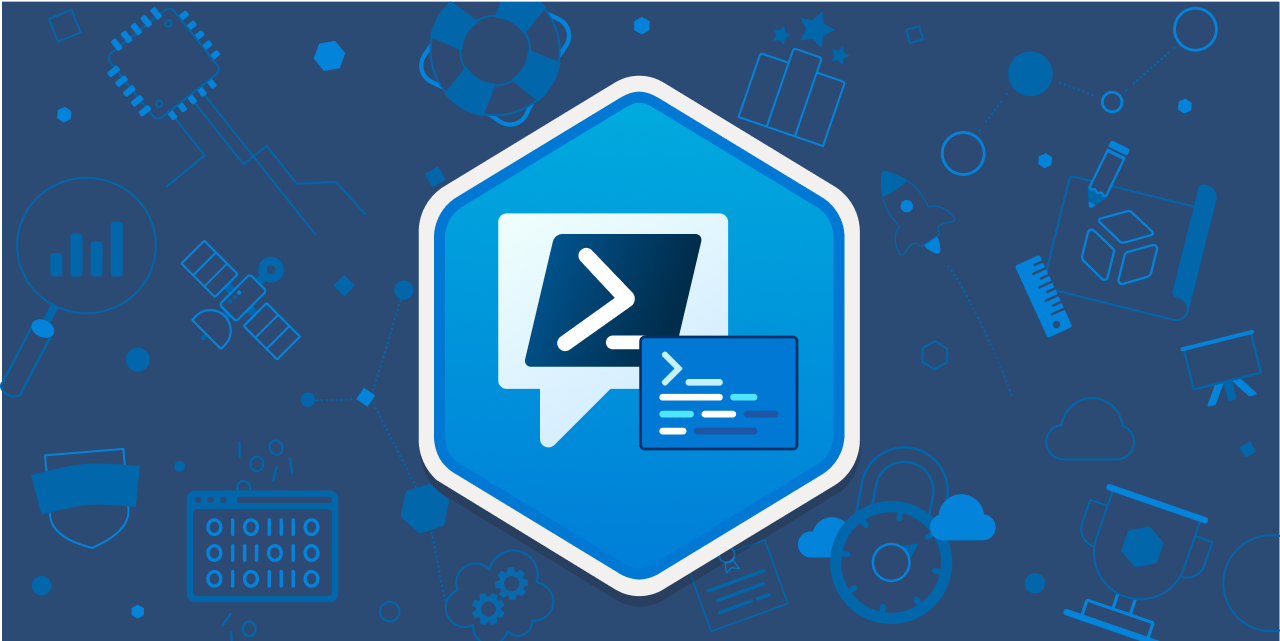
Adding an Application Registration\ Service Principal to another Application Registration\ Service Principal
Typically when working with App Roles in Azure Active Directory for a single application registration or service principal and then self consuming...
Read out all
Get Primary, Secondary, Tertiary DNS values and more from Multiple Servers
Came across a unique request to get primary, secondary, and tertiary DNS values for multiple computers/servers across the domain. I started writing...
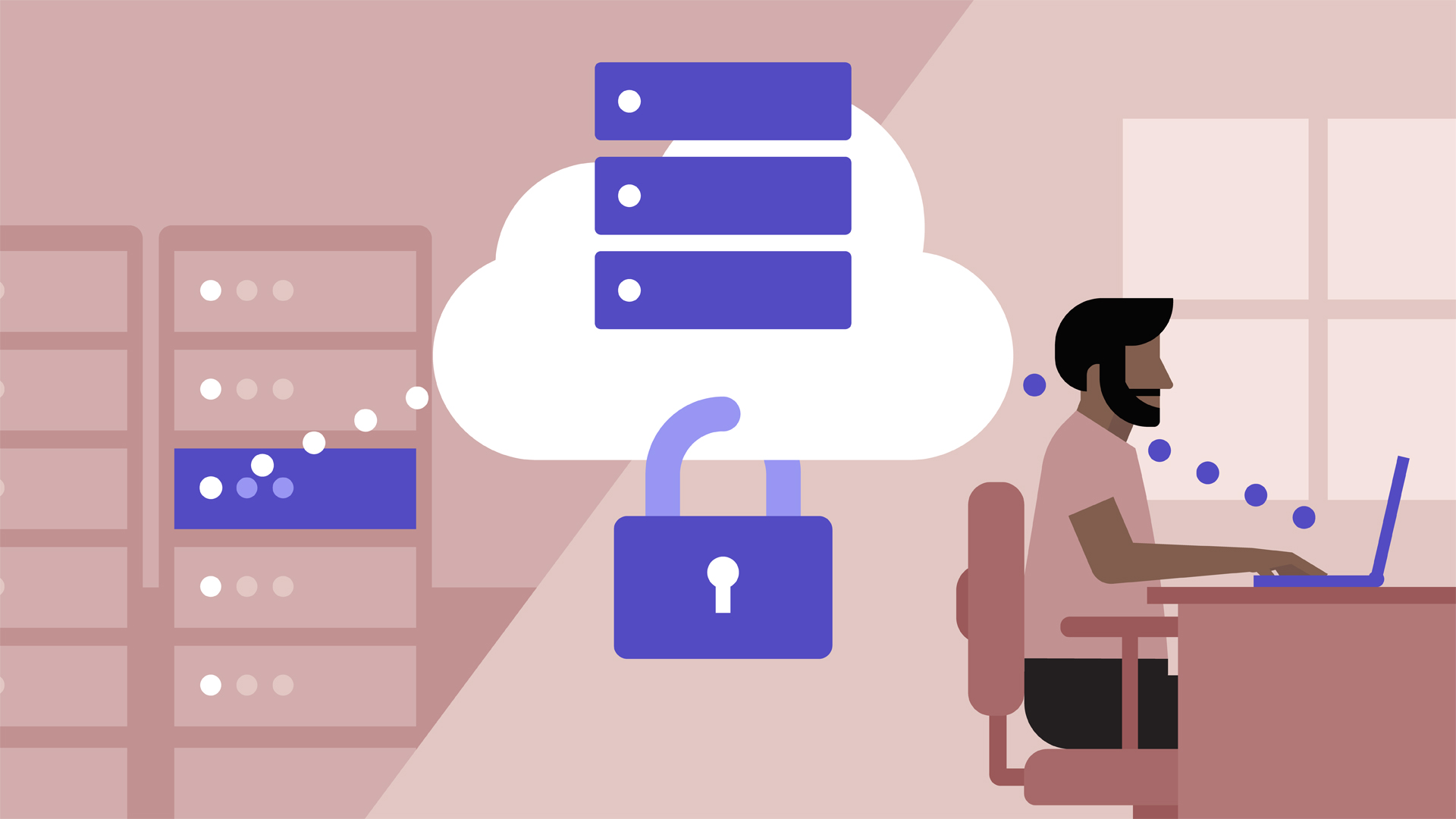
Active Directory Ports required between client and domain controllers
Active Directory uses several ports for communication between domain controllers and clients. These ports are required both by client computers and Domain...
Read out all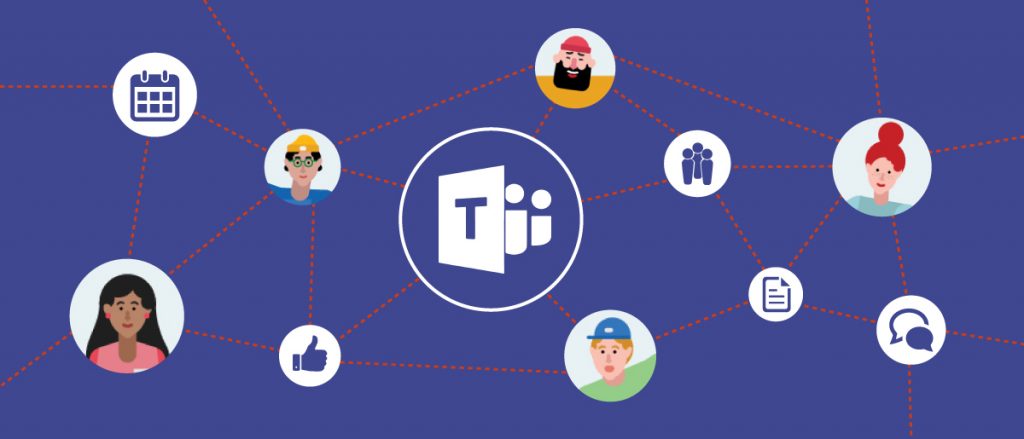
Cleaning up Office365 Groups Mess
Office 365 Groups are a shared workspace for email, conversations, files, and events where group members can collectively get stuff done. It...