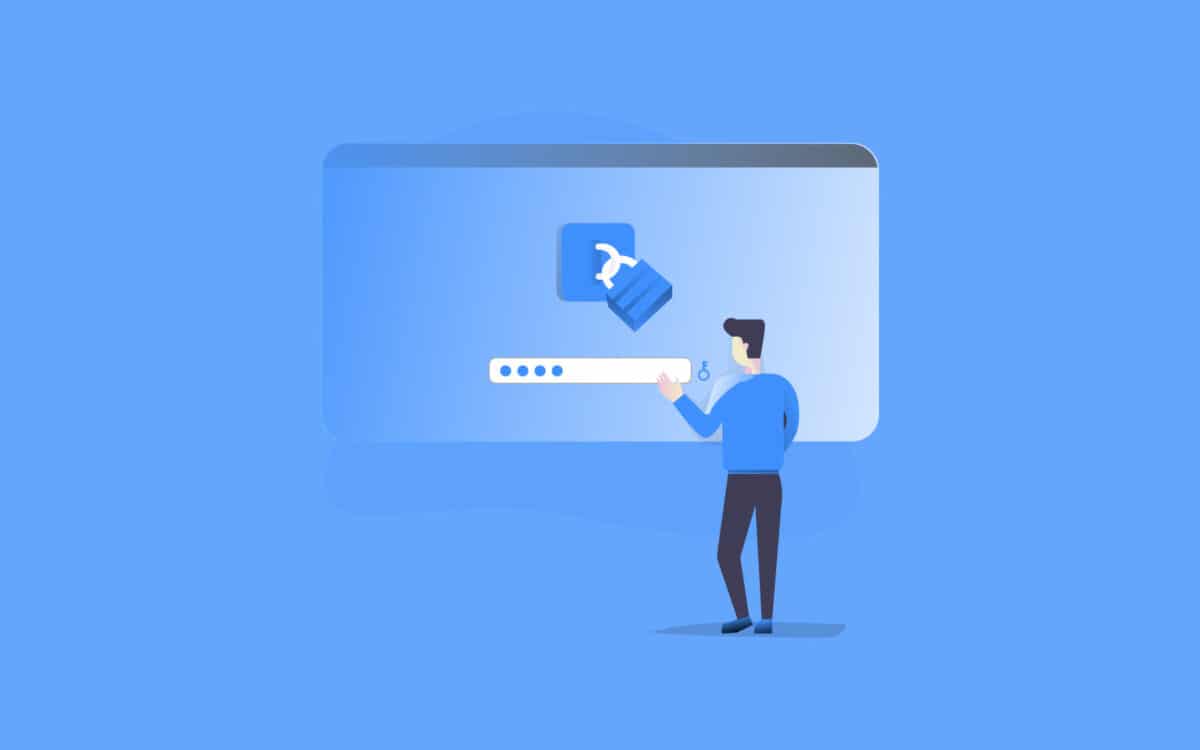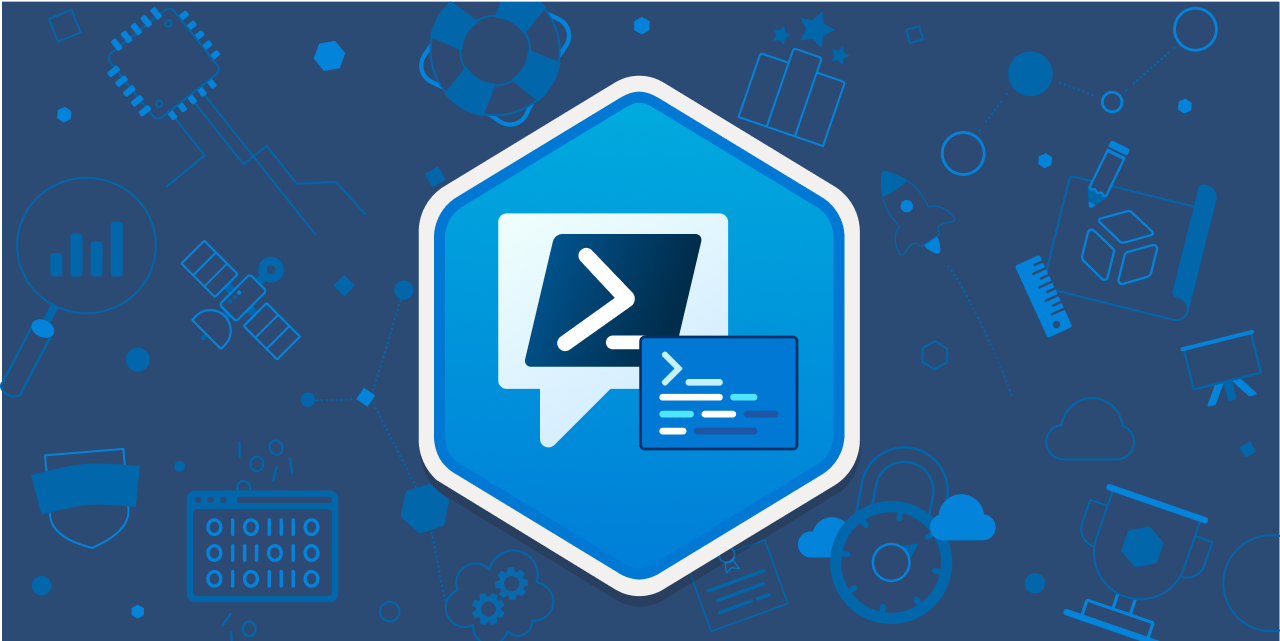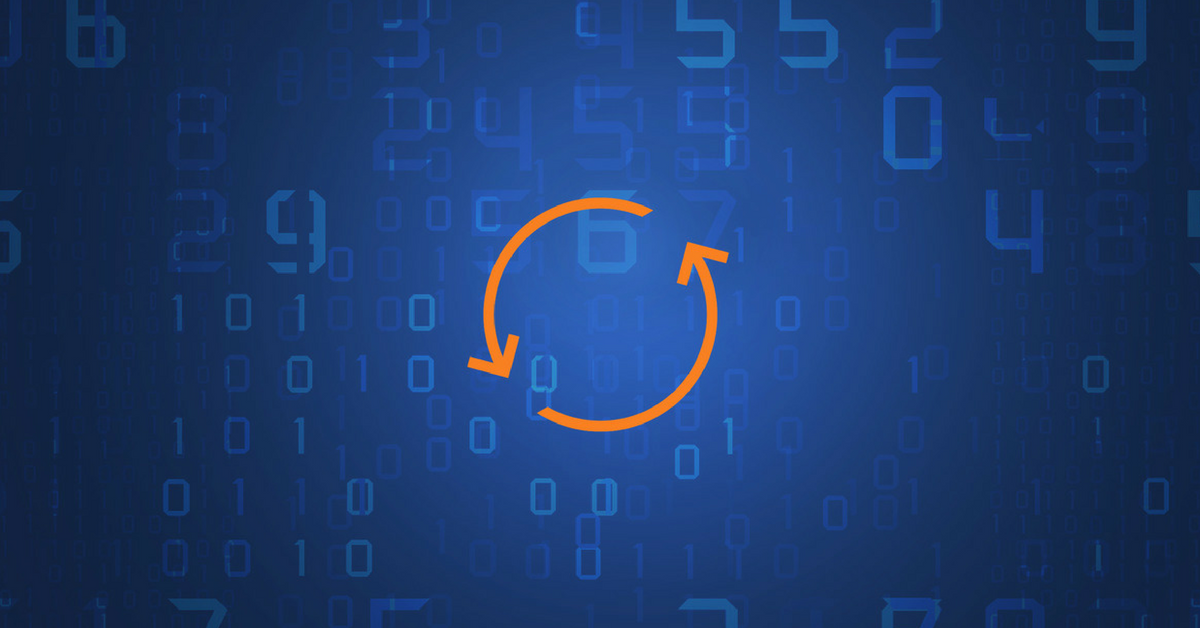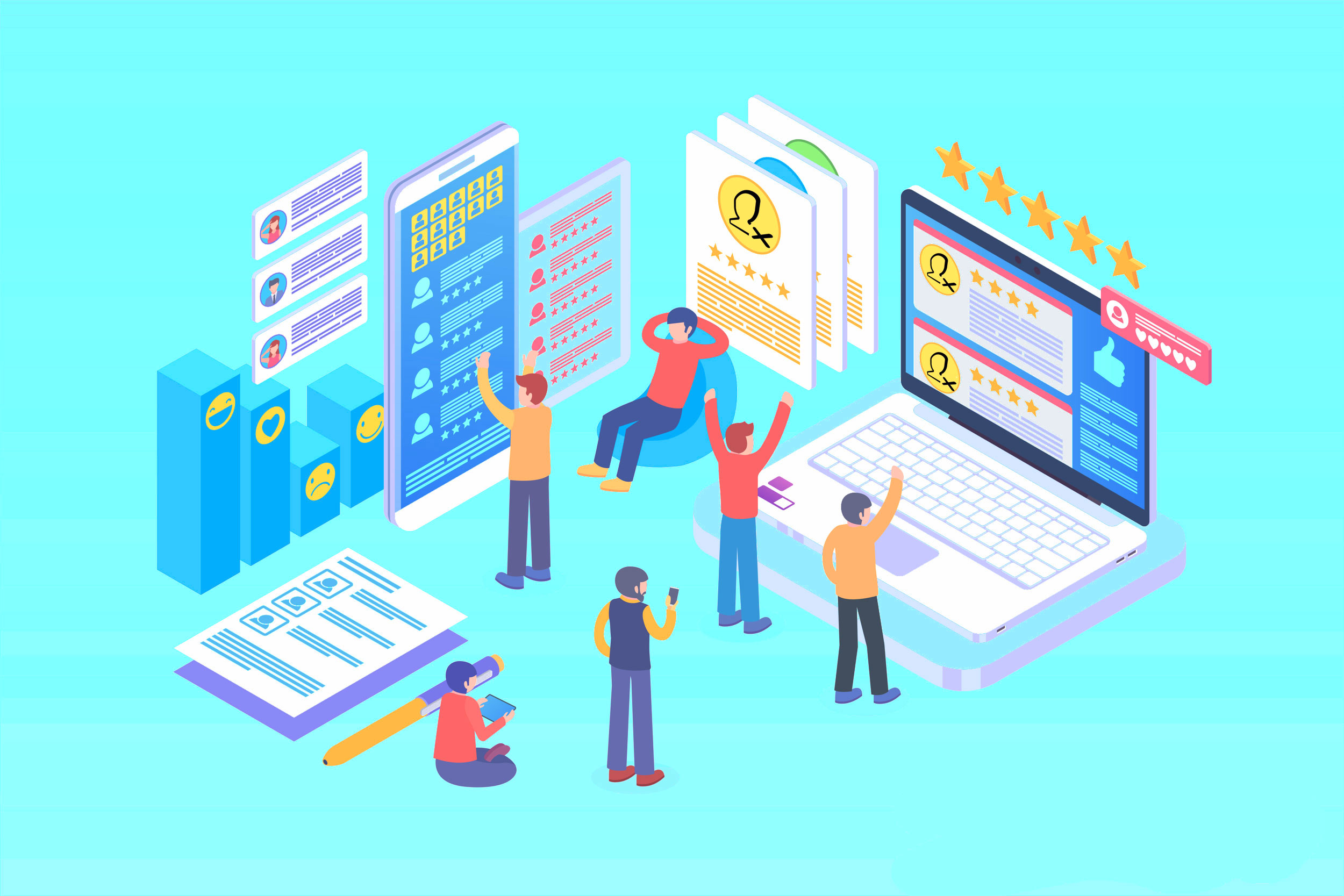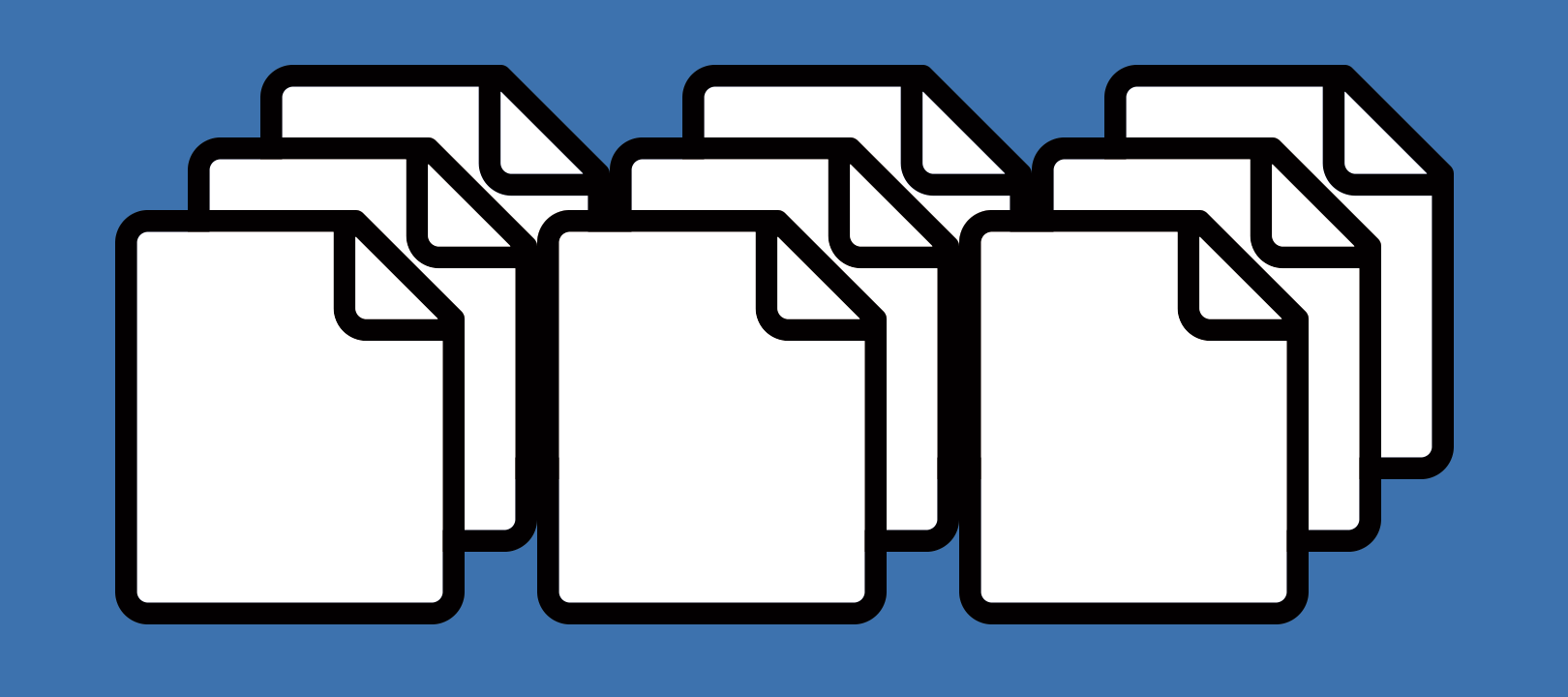Diving into Primary Refresh Tokens and Authentication Strengths in Microsoft Entra ID
- authentication
- Biometrics
- Certificate-based Authentication
- Conditional Access
- Cybersecurity
- Device Binding
- Federated Authentication
- FIDO2
- Hybrid Access
- Identity Management
- Kerberos
- MFA
- Microsoft Authenticator
- Microsoft Entra ID
- Multi-factor Authentication
- NTLM
- OAuth 2.0
- OpenID Connect
- Passwordless
- Phishing-resistant
- Primary Refresh Token
- PRT
- SAML
- Security Keys
- Single Sign-On
- Smartcard
- SSO
- Temporary Access Pass
- Windows Hello
- WS-Federation